


Copying and pasting one’s appshelldata.xml to your original one directly can be quite risky, you can lost your structural menu icons. So it’s recommended to edit your original one with the source codes’ files (Zylam Marex’s xml or Biggzy’s xml). We only add the missing codes for certain folders we want, we will not interfere others in the original xml. Once again, it’s not out of risk at all; if you paste wrong or uncomplete codes, the icons won’t change also. So before doing these steps below, make sure to back up your original appshelldata.xml file. Set Homescreen theme to Shortcuts bar and put X-plore and ROMPatcher as the application shortcuts. So later if u make a mistake and lost your menu, you can always put the original one back.
What you need:
- A hacked phone.
- X-plore or other file explorer application to copy and paste necessary files.
- Edited Appshelldata.xml file as source codes.
- Text editor on Windows such as Notepad. In this tutorial, or using Notepad++
Some Menu editing (*.xml source codes):
- 5800XM 6 new folder icons by Deryl
- 5800 Menu Refined 1 by Zylam Marex
- N97 menu editing, no longer uses appshelldata by Biggzy (this tutorial can be applied for this xml for N97 users)
Let's begin:
1. Create folders to be added special folder icons on 5800. How: on Menu screen, touch Options > Organise > Options > New folder. Rename each folder with special folder’s name so we can easily locate it later on appshelldata.xml
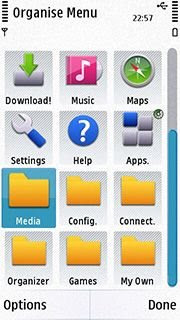
2. Restart handphone. (So the appshelldata.xml changed)
3. Open X-plore, go to C:\private\101f4cd2\content\ and copy appshelldata.xml to E:\others
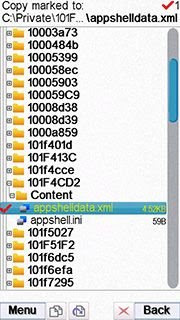
4. Connect phone to computer with PC Suite, copy appshelldata.xml to computer.
5. Open your original 5800 appshelldata.xml and Deryl’s appshelldata.xml on Notepad++
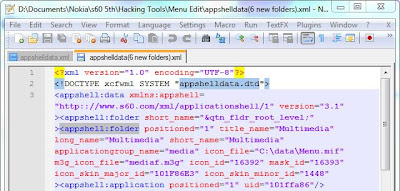
6. To make it easy to find the folder codes, click Search > Find... (or Ctrl+F), Find what: appshell:folder, tick Style found token, and click Find All. Do this for both appshelldata.xml files.
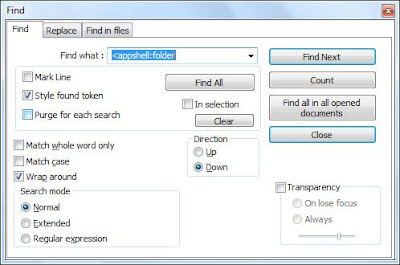
7. For e.g. we will add Organizer folder icon codes:
A simple (default) folder codes are like below (in your original 5800 appshelldata.xml file):
In Deryl’s appshelldata.xml, find Organizer, see that the complete folder codes are like below:
Copy only parts that’s missing to your original xml.
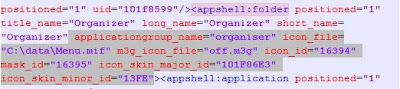
It’ll become like this:

Attention! You need to be extra carefull when copying and pasting the codes.
Watch for spacing [ ], slash [/], [>], etc. If you missed one, the icons won’t change.
Other simple way is: just copy and replace the codes provided by Zylam Marex to the corresponded folder, but don't change the ending [/> or >]. If in your original xml file, the folder codes is ended with [/>], u must keep that way. Otherwise, your folder will be moved to another folder.
8. Do step 7 for other folders you have. If you have finished, save the file. Copy it back to your phone (memory card).
9. Replace the appshelldata.xml in C:\private\101f4cd2\content\ with the edited one using X-plore. Don’t forget to copy Menu.mif to C:\data. Depends on the codes you copy: if the icon_file="C:\Data\Mods\Menu.mif", then you must copy Menu.mif to C:\Data\Mods\
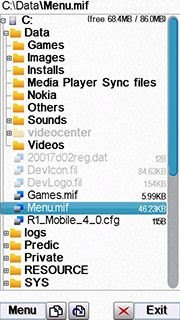
10. Reboot your phone. Later you can organise the folder contents by moving app icons to the folder you want. You can also move one folder into another folder by dragging it.
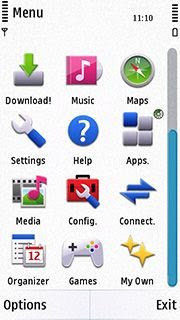
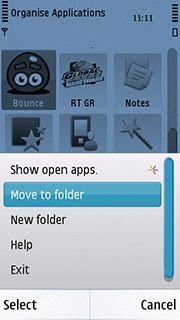
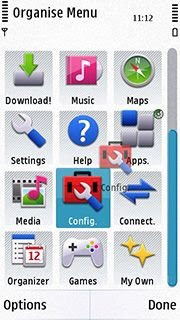
Credits fly to Zylam Marex, Biggzy, Rol@nd95, and other people who developed the menu editing.
0 comments:
Post a Comment
Thanks For Your Valuable Time.